Purchase Dashboard
Purchase dashboard, which provides purchase details for vendors according to their purchased products, also track your purchase performance daily via TallyGraphs.
Growth Metrics
Growth cards indicates important highlights inside the purchase dashboard.

Purchase Performance & Purchase Type
Purchase performance shows the total amount of purchase according to vendors and their products in month wise. Additionally, this allows us to filter the data on a daily, weekly, monthly, and annual basis.
- Voucher Type indicates, which type of purchase that will be made on purchased products based on their voucher and displays the total amount of purchase depending on those purchases.
- Ledger Type indicates, which type of purchase will be made on purchased products based on their ledger and displays the total amount of purchase depending on those purchases.
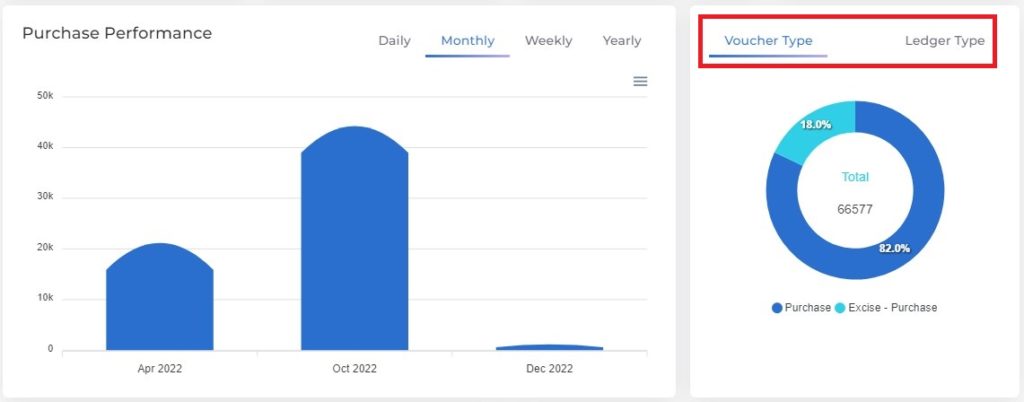
Top Vendors & Top Products
Top vendors, which list out the top vendors based on their purchased amount.
Top products, which shows the products based on their sales amount and volume.
- Product wise – You can track the purchase data by product wise.
- Group wise – You can track the purchase data by group wise.
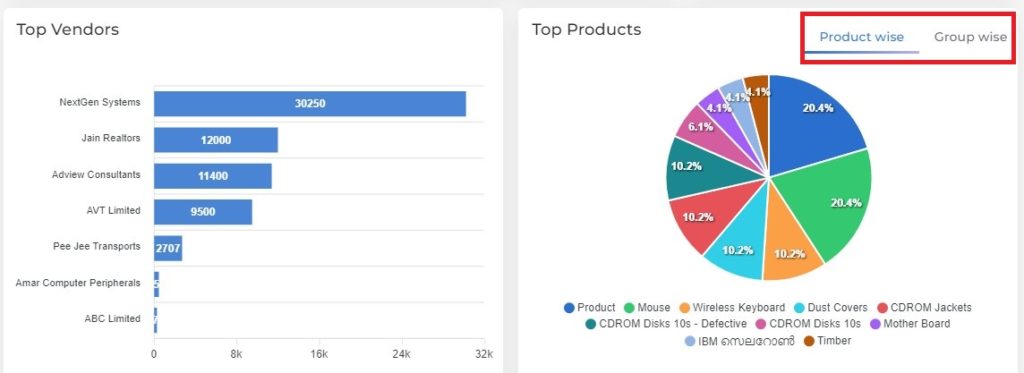
The table explains the detailed data format of purchase based on vendors or products and their purchased amount and quantity.
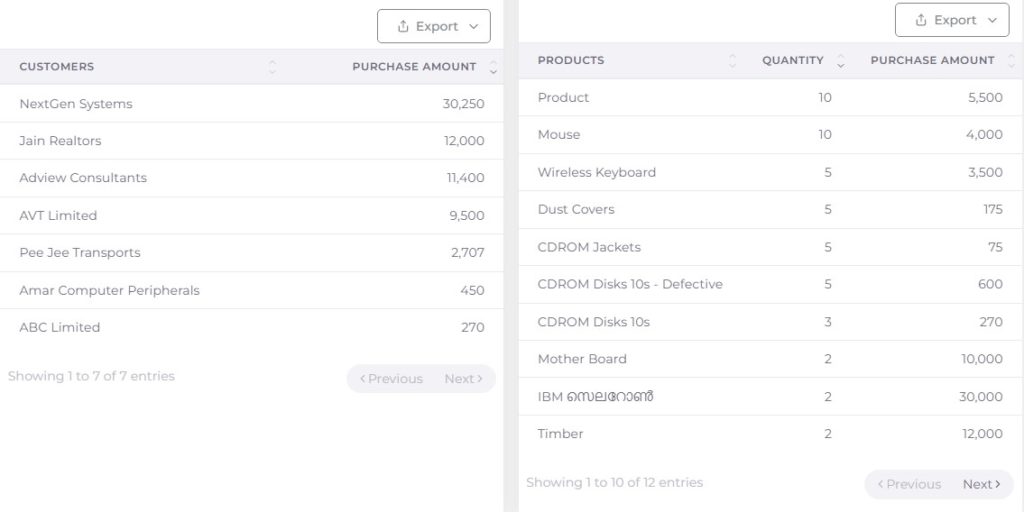
Export – used to download the vendor analysis table data in excel and pdf format.
Recent Invoice
Through the recent invoice, you can track the invoice numbers for each vendor along with the due status. Click the option used to display a list of products purchased by the vendor.
Filter Options
Following filter (Multi Select) options are available in Purchase dashboard. Using these multi select filters you can filter the data as per your needs.
More Filters
- Click the filters option to get more filters with multi select.
- Using these filter, you can filter the data by Ledger Group, Ledger, Voucher Type, Ledger Type, Cost Centre, Cost Category and State.
- Once the specified filter choices have been selected, you can save them by default using set as default option.
- Additionally, you have the option for clearing all of the selected choices or just a specific one.
Net & Gross Filter
- Gross represents the total amount of purchase and net represents the total amount of purchase after deductions of taxes.
Range Filter
Range Filter, which helps to track the data on a day, week, month, and yearly basis. The options available in this filters are following:
- All year
- Financial year
- Calendar year
- This month
- This week
- Last week
- Last month
- Custom Date