Setup Desktop Application
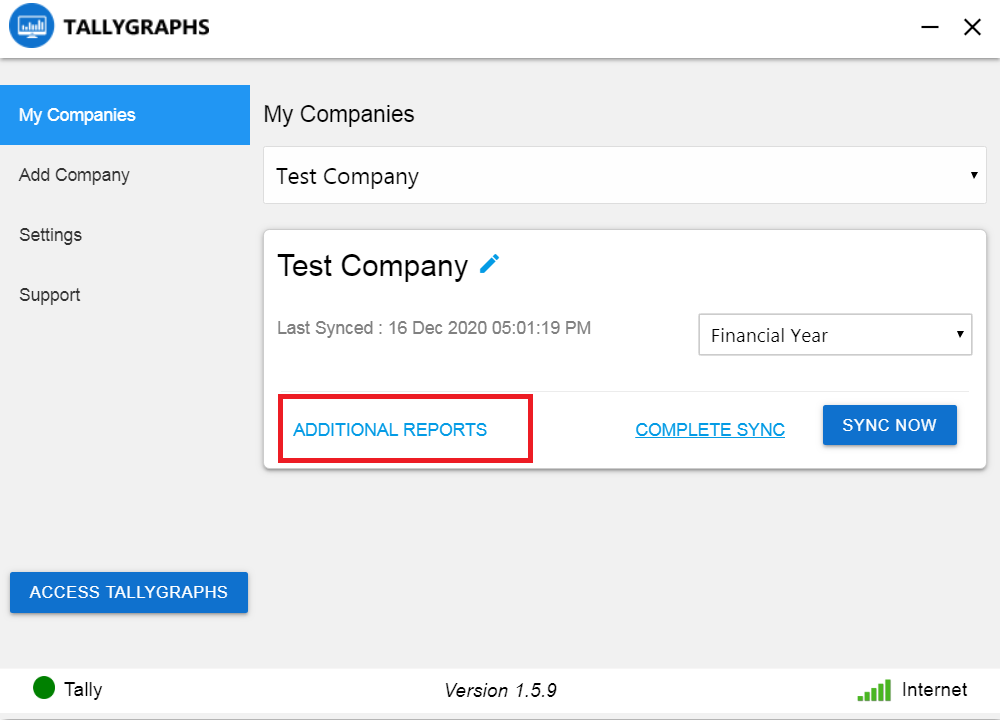
License Activation
Activate your license to get started with TallyGraphs. Get your license key from Accounts page.
Tally Configuration
Connect with Tally
- Open your Tally and check the selected company having current financial year data.
- Verify the Tally port number if Tally is not connected. Check for ODBC Port number on the bottom section of Tally screen. By default, it should be “9000”. Use this number to setup Tally with TallyGraphs Desktop application
- In the “Client/Server Configuration” screen change “Tally.ERP 9 is acting as” to “Server”
- Set your data storage location whether your data will be stored on Local or Cloud
Auto Sync setup
Open Setting => Auto Sync and set your auto sync time periods (Every 1 hour, Every 3 hours or Custom time)
Additional Reports
Click Additional Reports button to add more reports based on your business needs
Add Multiple Companies
You can add multiple companies from Tally to TallyGraphs. Open Add Company and sync Tally data.
Multiple financial years
- You can add multiple financial year data with TallyGraphs.
- You have the option to choose current financial year, last 6 months and last 3 months.
Smart Sync and admin privileges
- After completing all the setup, click complete sync or Sync now button
- Complete sync => Sync complete financial year data
- Sync now => Sync current month data