Salesperson Performance Dashboard
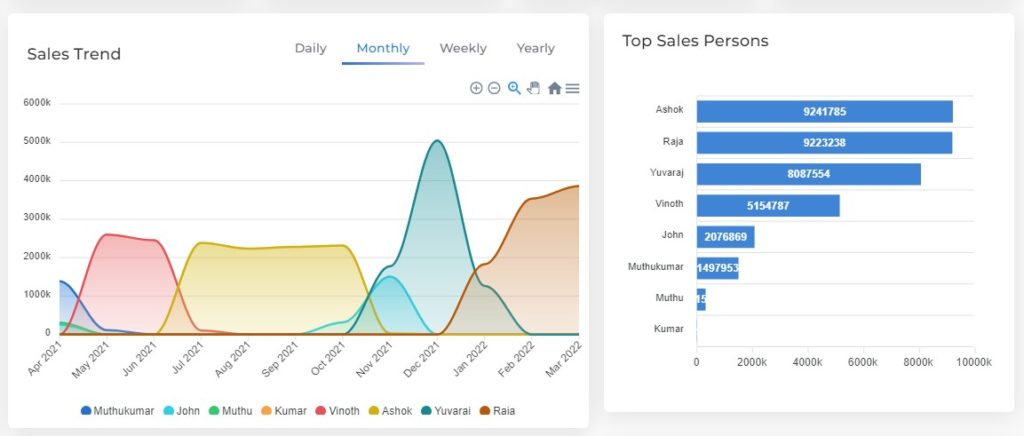
Salesperson performance dashboard, which provides sales performance of salesperson according to their sales amount, also track your salesperson performance daily via TallyGraphs.
Growth Metrics
Growth cards indicates important highlight inside the salesperson performance.
- Total Sales – indicates the overall total amount of sales.
- Top Salesperson – indicates the highest salesperson based on overall sales amount.
- Top Customer – indicates the highest customer based on the overall sales amount.
Sales segments
Sales segments indicates total sales amount and their average based on salesperson performance.
- Small –which represents total sales amount less than 10k.
- Medium – which represents total sales amount between 10k – 50k.
- Big – which represents total sales amount between 51k – 5Lakh.
- Huge – which represents total sales amount greater than 5Lakh.
Steps to enter through the TDL
Installation
- Copy the TCP file in Tally.ERP9 Folder.
- Gateway of Tally -> F12 -> Product & Features -> F4 (Manage Local TDL) -> Select Yes in Load TDL on start-up and give the file name of TCP File.
- Enter Key will show TDL Status which should be Active.
Setup & Manage Salespersons
- Go to Gateway of Tally -> Salesman -> Manage. Add all your sales team name
- Create a party ledger and tag the salesman to it
- Create any Sales voucher. User has an option to select Salesman Name
Steps to enter through the ledger group
tallygraphs.com/accounts/My account/user/edit user/select ledger group
Sales Trend & Top Salespersons
- Sales Trend shows the total amount of sales for salespersons in month wise. Additionally, this allows us to filter the data on a daily, weekly, monthly, and annual basis.
- Top Salespersons lists the highest (top 10) salesperson according to their total sales amount.
Growth Trend & Salespersons Share
- Growth Trend shows the growth percentage (compared with previous month) of sales amount for salesperson in month wise.
- Salesperson share shows percentage of total sales amount for salesperson.
Customer Analysis
The customer analysis table explains the detailed data format for customer performance by salesperson wise, and overall sales for the party can be determined month-by-month.
- Show/Hide Months – using this option,you can select only the relevant month data and also hiding the rest.
- Export – used to download the customer analysis table data in excel and pdf format.
- Salesperson Filter – helps to display relevant Salesperson data by eliminating the irrelevant Salesperson temporarily from view.
Filter options
Following filter (Multi Select) options are available in Sales Person Performance dashboard. Using these multi select filters you can filter the data as per your needs.
More Filters
- Click the filters option to get more filters with multi select.
- Using these filter, you can filter the data by Ledger Group, Ledger, Sales Voucher, Cost Centre, Cost Category and Sales Person.
- Additionally, you have the option for clearing all of the selected choices or just a specific one.
Net & Gross Filter
- Gross represents the total amount of sales and net represents the total amount of sales after deductions of taxes.
Range Filter
Range Filter, which helps to track the data on a day, week, month, and yearly basis. The options available in this filters are following:
- All year
- Financial year
- Calendar year
- This month
- This week
- Last week
- Last month
- Custom Date