Product Analyze
With this report , you can track product wise sales performance . This report enables the user to maintain product wise, and customer-wise reports.
Use the metrics given below
- Actual quantity
- Billed quantity
- Cost centre
- Customer
- Customer group
- Godown name
- Invoice
- Product
- Product group
- Product amount
- Sales type
- Salesman
- State
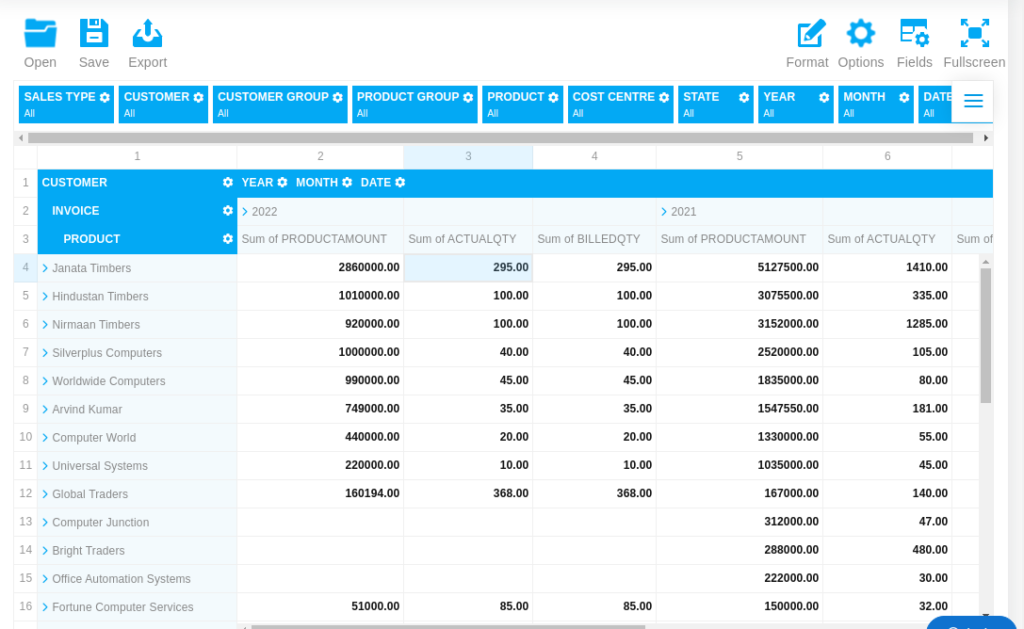
Customer wise Sales by Qty
Using this customer filter you can filter the data by customer wise .
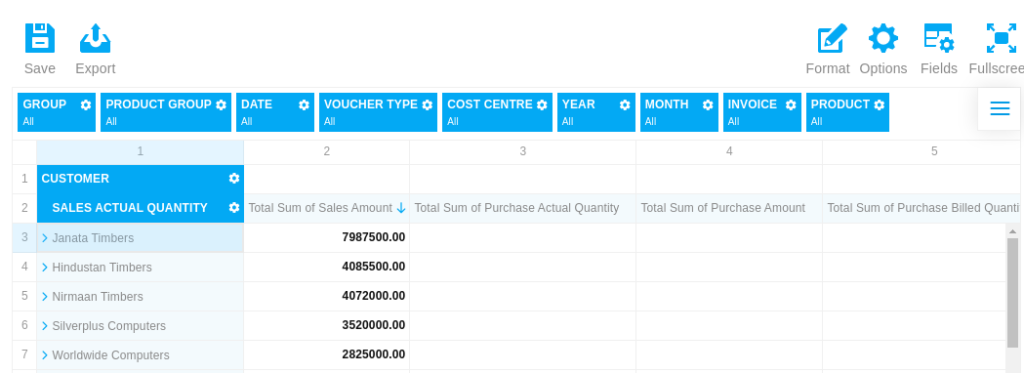
To select the fields in the Field List
- Go to the Fields tab
- Drag and drop the fields to the Rows, Columns, Values and Report Filters areas.
- Apply the changes.
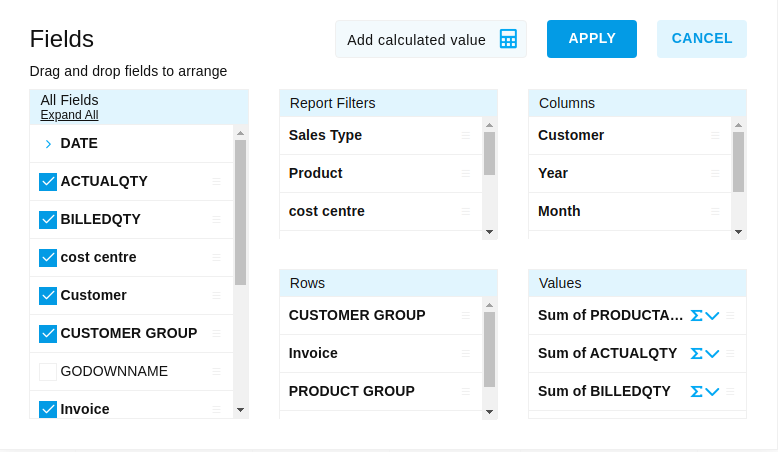
To Select Values in the Field List
- Go to the Fields tab
- Click Values in the Filters areas
- Apply the changes
Salesman Vs Product
You can view salesman wise product analyze reports
To change the format
- Go to the Options tab
- Select the form of your choice.
Compact form
The compact form is enabled by default. This layout helps keep your data in a neat and concise style.
Features
- Compact form enhances the readability of the report.
- If the rows contain more than one hierarchy, the members of the inner hierarchy can be expanded and collapsed by clicking on the outer hierarchy name.
- If the members of the hierarchies in the rows are expanded, they are placed one under the other, without being transferred to a separate column.
- If the members of the hierarchies in the columns are expanded, they are placed in a separate row.
- Subtotals are shown at the end of each row in a separate column.
- Grand totals are placed at the bottom in a separate row.
Classic form
The classic form suits perfectly those who would like to have an Excel-like user experience.
Features
- If the rows contain more than one hierarchy, the members of the inner hierarchy can be expanded and collapsed by clicking on the outer hierarchy name.
- If the members of the hierarchies in the rows are expanded, they are placed in a separate column. It is the main feature that distinguishes the classic layout from the compact one.
- Subtotals are shown in a separate row after each hierarchy in the rows.
- Grand totals are placed at the bottom in a separate row.
Flat form
The flat form displays the data in a non-aggregated view which reflects its original raw structure. It’s the simplest form among the others.
Features
- The data is shown without aggregation.
- Each hierarchy is placed in a separate column.
- Grand totals are placed in the first row.
To print a Excel
- Go to the Export button
- Select Print.