How to sync TallyPrime data with TallyGraphs
STEP 1 : Install the TallyGraphs Desktop Sync Application where you run your Tally Prime. If you have a multi-user license, we recommend installing in your server
STEP 2 : Open the Company you would like to sync in Tally Prime
STEP 3 : Click on Add Company tab in TallyGraphs Desktop Application, select the Company and add. If your Tally Prime is not connected with TallyGraphs, Check the following settings in Tally Prime
STEP 4 : Press F1 or click on Help in the Gateway of Tally screen
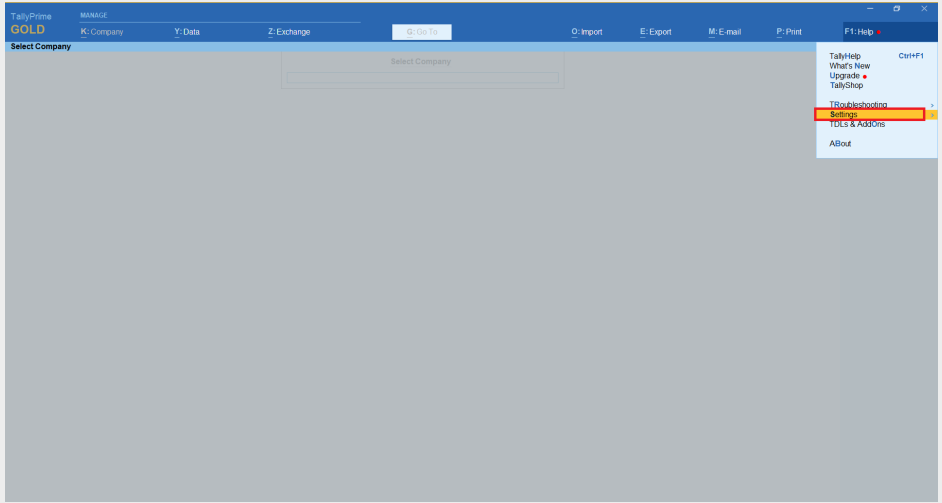
STEP 5 : Go to Settings -> Select “Connectivity” -> Press Enter
STEP 6 : Select the “Client Server configuration” option in the Connectivity settings screen
STEP 7 : Under Client Server Configuration Screen:
- Tally is Acting as Both
- Enable ODBC Server ‘Yes’
STEP 8 : Check Port Number: If Port Number is Not 9000, enter your Tally port number in TallyGraphs. Desktop Application -> Settings
STEP 9 : In TallyGraphs Desktop Application, Go to Add Company, Click on Refresh. Now the list of companies will be displayed. Click the sync Company that you would like to sync.