Cost Centre Dashboard
Cost centre dashboard, which provides sales performance of cost centre according to their sales amount, also track your cost centre performance daily via TallyGraphs.
How to enable the Cost Centre through Tally
Single Cost Centre
Go to Gateway of Tally —-> Create —-> Cost Centre

Multiple Cost Centre
Go to Gateway of Tally —> Chart of Accounts —> Cost Centres —> Multi-Masters (ALT+H) —> Multi Create

Ledger Alteration
Go to Gateway of Tally —> Alter —> Ledger —> Select Ledger
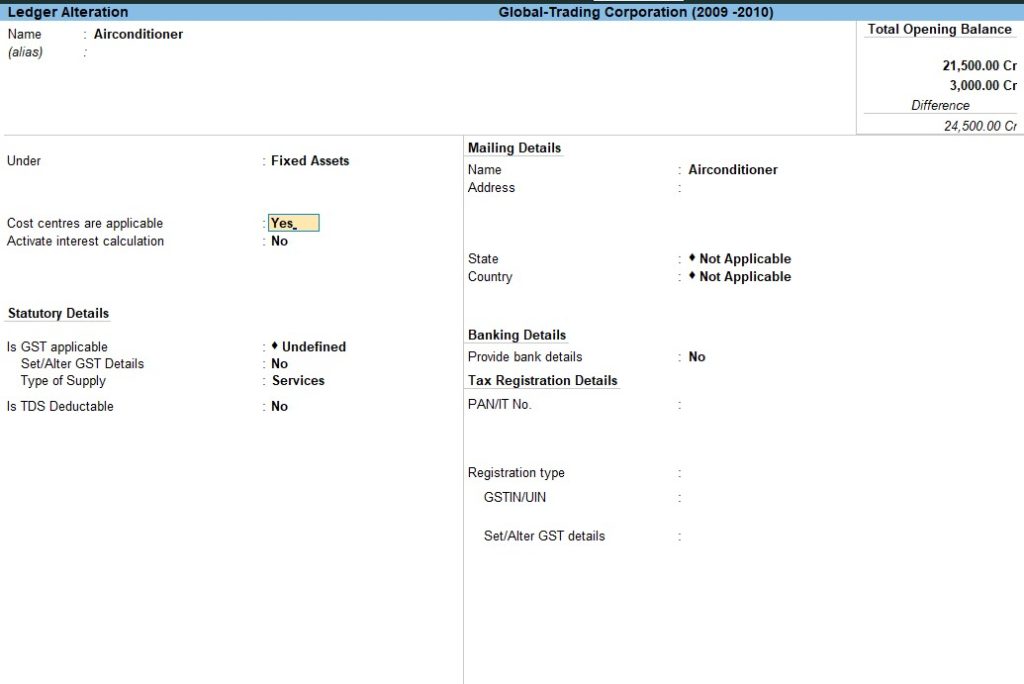
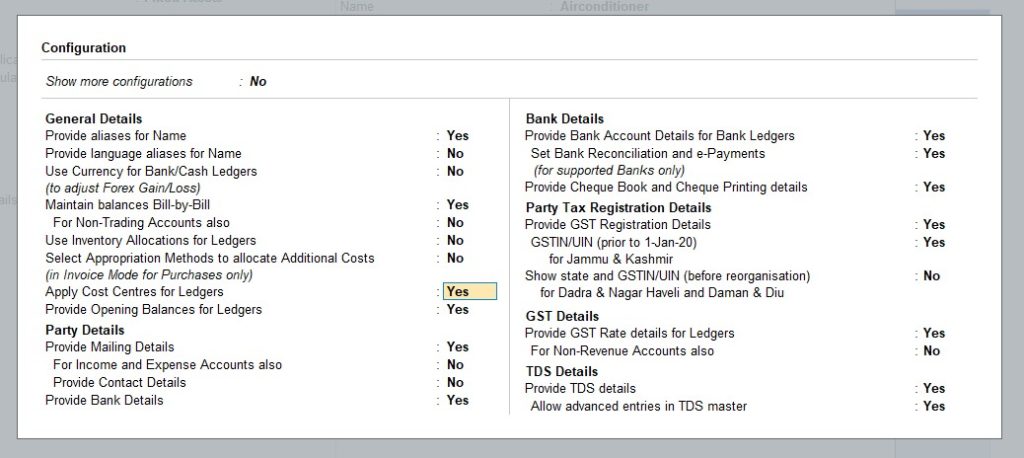
Cost Centre Allocation
Go to Gateway of Tally —> Voucher —> Payment
Reports
Go to Gateway of Tally —> Voucher —> Payment —> Alt+G —> Cost category summary
Growth Metrics
Growth cards indicates important highlight inside the cost centre.
- Total Sales – indicates the overall total amount of sales.
- Top Cost Centre – indicates the highest cost centre based on overall sales amount.
- Top Customer – indicates the highest customer based on the overall sales amount.
Sales segments
Sales segments indicates total sales amount and their average based on cost centre performance.
- Small –which represents total sales amount less than 10k.
- Medium – which represents total sales amount between 10k – 50k.
- Big – which represents total sales amount between 51k – 5Lakh.
- Huge – which represents total sales amount greater than 5Lakh.
Cost Centre Trend & Top Cost Centre
- Cost Centre Trend shows the total amount of sales for cost centre in month wise. Additionally, this allows us to filter the data on a daily, weekly, monthly, and annual basis.
- Top Cost Centre lists the highest (top 10) cost centre according to the total sales amount.
Growth Trend & Cost Centre Share
- Growth Trend shows the growth percentage (compared with previous month) of sales amount for cost centre in month wise.
- Cost centre share shows percentage of total sales amount for cost centre.
Customer Analysis
The customer analysis table explains the detailed data format for customer performance by cost centre wise, and overall sales for the party can be determined month-by-month.
- Show/Hide Months – using this option,you can select only the relevant month data and also hiding the rest.
- Export – used to download the customer analysis table data in excel and pdf format.
- Cost Centre Filter – helps to display relevant cost centre data by eliminating the irrelevant cost centre temporarily from view.
Filter options
Following filter (Multi Select) options are available in Cost Centre dashboard. Using these multi select filters you can filter the data as per your needs.
More Filters
- Click the filters option to get more filters with multi select.
- Using these filter, you can filter the data by Ledger Group, Ledger, Sales Voucher, Cost Centre, and Cost Category.
- Additionally, you have the option for clearing all of the selected choices or just a specific one.
Net & Gross Filter
- Gross represents the total amount of sales and net represents the total amount of sales after deductions of taxes.
Range Filter
Range Filter, which helps to track the data on a day, week, month, and yearly basis. The options available in this filters are following:
- All year
- Financial year
- Calendar year
- This month
- This week
- Last week
- Last month
- Custom Date